AR Collections Role Center
To access the AR Collections Role Center:
Click the Settings cog and select My Settings. Then select Role > AR Collections RC PAC.

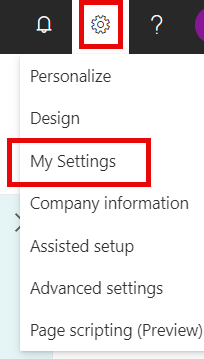
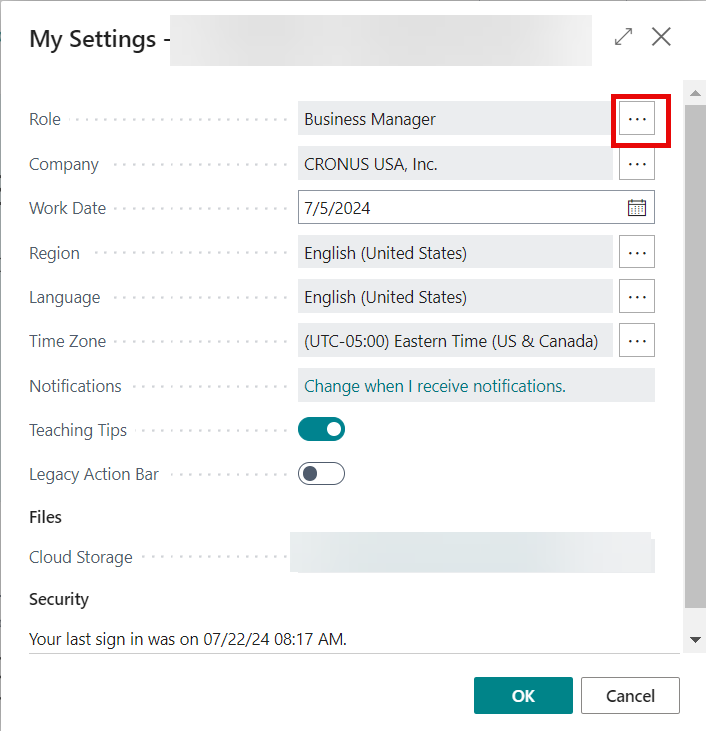
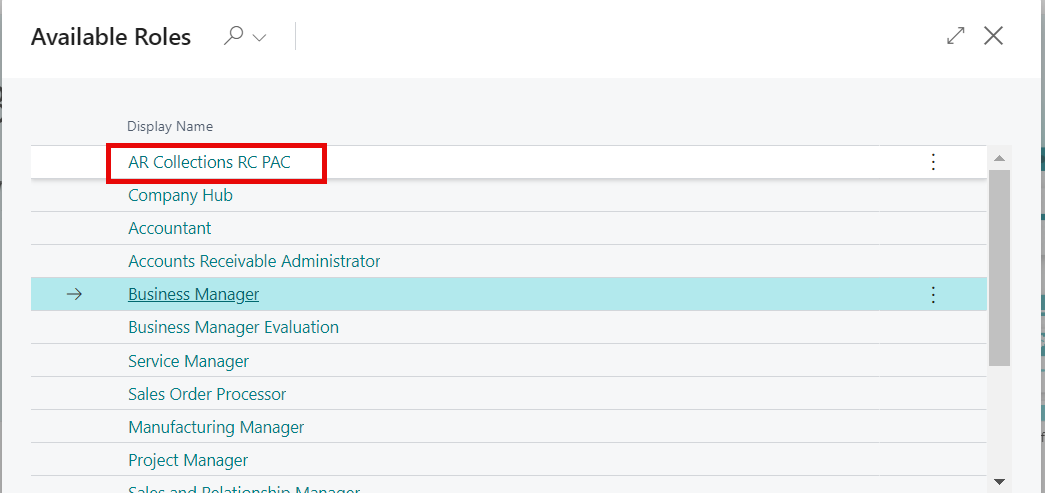
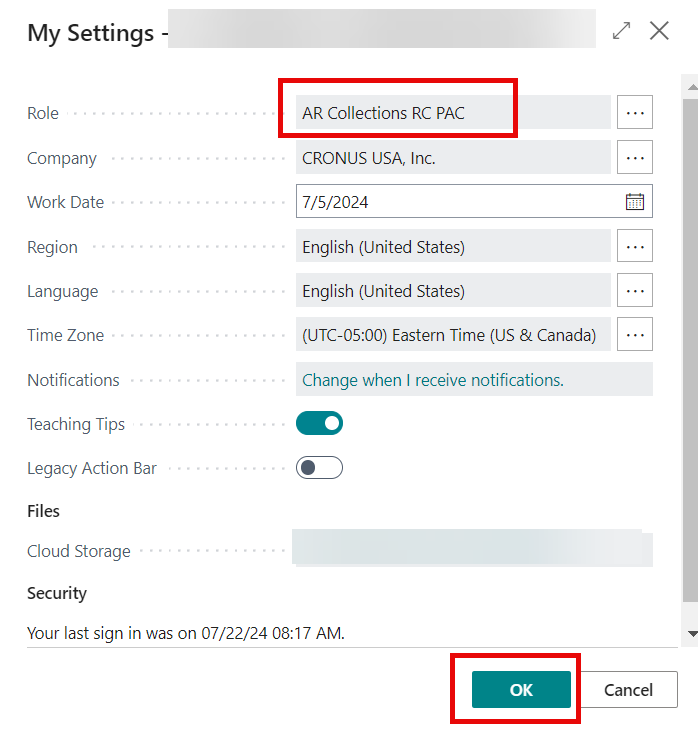
Setup
AR Collection Setup
Access the AR Collections Setup page from the AR Collections Role Center > Actions > Setup > AR Collections Setup. For more information, see: AR Collection Setup
AR Collection Notice Control
Access the AR Collections Notice Control page from the AR Collections Role Center > Actions > Setup > AR Collections Notice Control.
The AR Collection Notice Control allows you to set up each individual email message with the Notices.
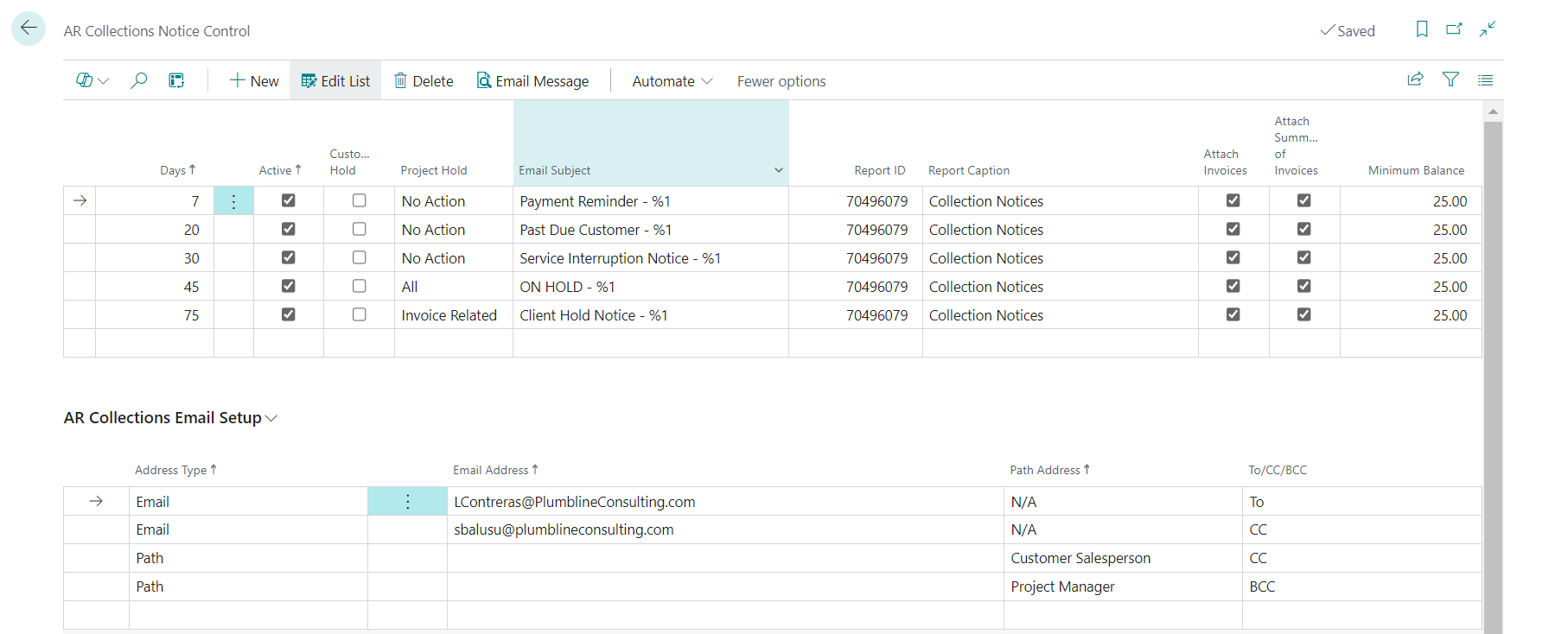
For more information, see: AR Collection Notice Control
AR Collections Card
To access the AR Collections Card, navigate to the Activities pane on the AR Collections Role Center and select AR Collections List.
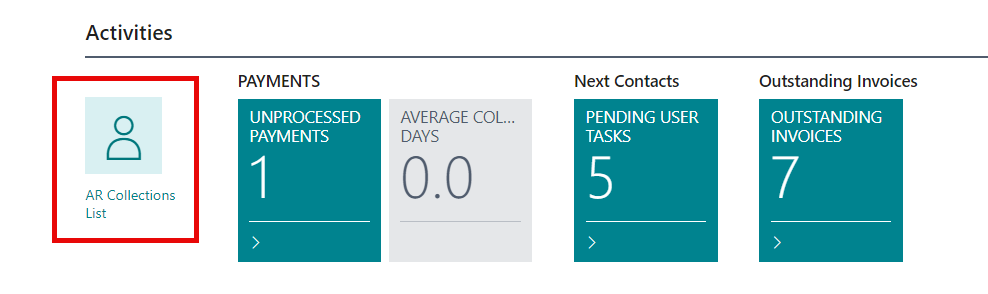
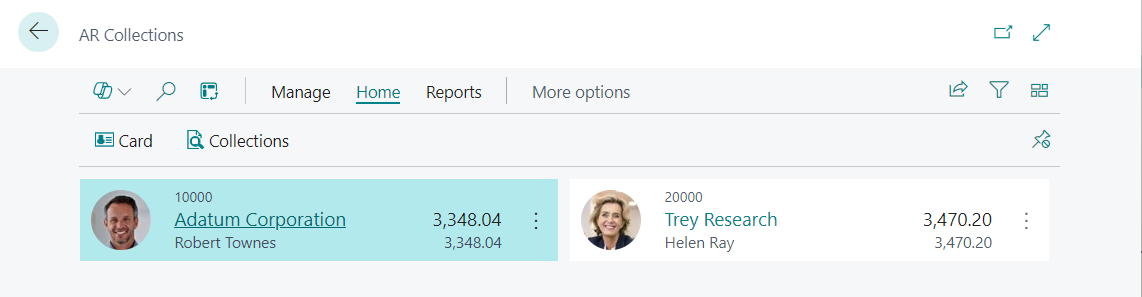
The List of Customers set up for AR Collections displays.
Important
The list of customers displayed is dependent on whether your User ID has been designated as Collections Admin in User Setup. If it is selected, you will see all customers. If not, you will only see customers to which you have been assigned in User Setup - AR Collections Account Reps. For more information, see: User Setup
Click Reports > Collections Letter to generate report (Collections Letter that can be sent to the Customer listing past due invoice information.
Click the link to open the Customer's AR Collections Card.
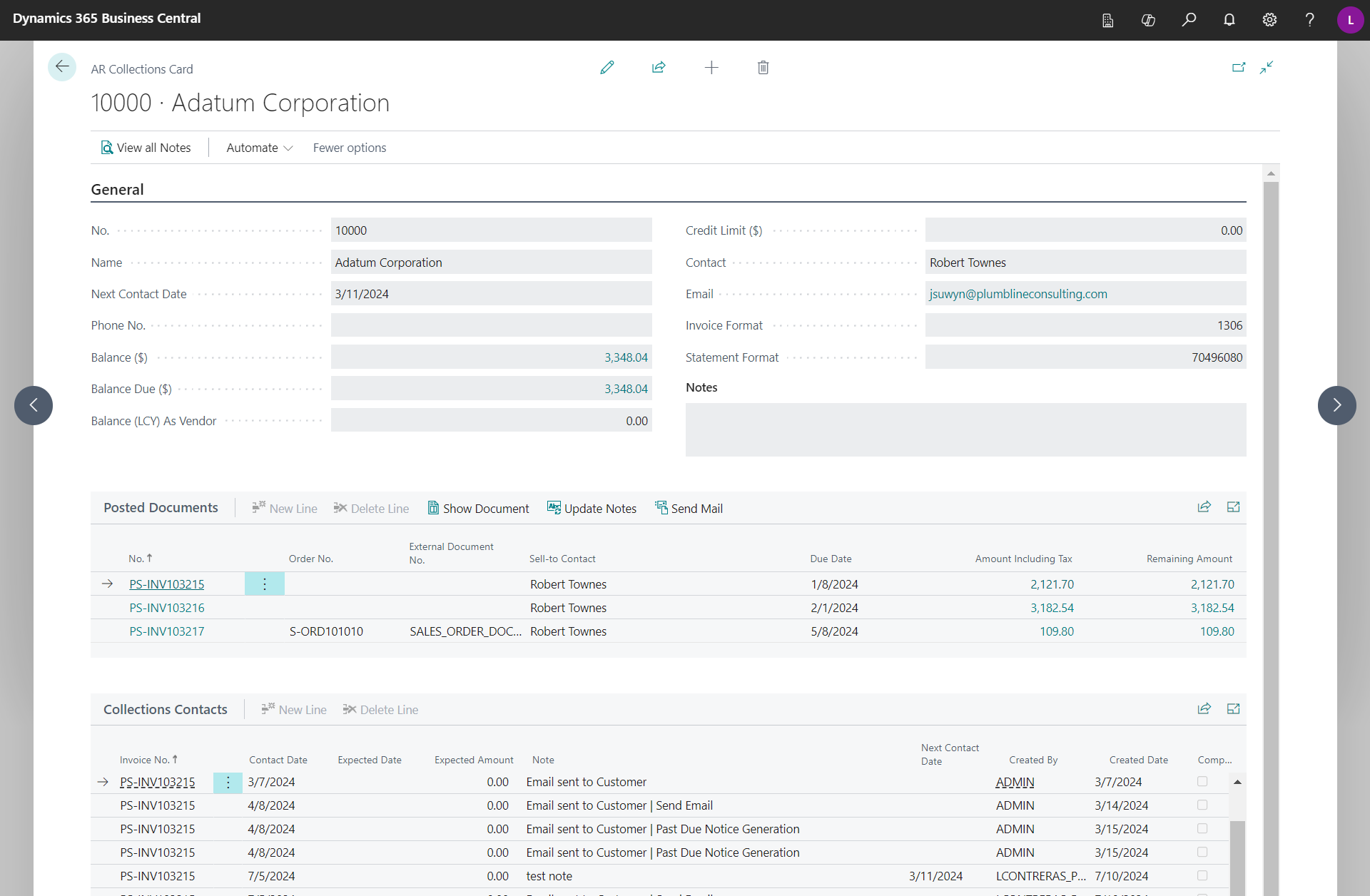
View All Notes
Notes are entered in the AR Collections List from the AR Collections Role Center. Select View All Notes from the ribbon to view all notes for all invoices for the specified Customer.
AR Collections Card - General FastTab
| Field Name | Description |
|---|---|
| No. |
Specifies the unique identifying Number of the Customer whose information displays on the page. |
| Name | Specifies the Name of the Customer whose information displays on the page. |
| Next Contact Date | Specifies the next planned Contact Date for the Customer. |
| Phone No. | Specifies the Phone Number of the Customer. |
| Balance ($) | Specifies the payment amount that the Customer owes for completed sales. This value is also known as the Customer's balance. |
| Balance Due ($) | Specifies payments from the Customer that are overdue per today's date. |
| Balance (LCY) As Vendor | Specifies the amount that you owe to this company. This is relevant when your Customer is also your Vendor. Customer and Vendor are linked together through their contact record. Using the Customer's contact record you can create a link to this company. This is relevant when your Customer is also your Vendor or to link an existing contact to this company. This is relevant when your Customer is also your Vendor to enable calculation of Balance As Vendor amount. |
| Credit Limit ($) | Specifies the maximum amount you allow the customer to exceed the payment balance before warnings are issued. |
| Contact | Specifies the name of the Customer Contact. |
| Specifies the email for the Customer. | |
| Invoice Format | Specifies the default Invoice Format to be used for printing invoices. |
| Statement Format | Specifies the default Statement Format to be used for printing statements. |
| Notes | Specifies a free-form text area to record a summary of conversations, notes, or other pertinent information related to collection efforts. |
AR Collections Card - Posted Documents FastTab
Displays a list of all posted documents for this Customer with information relevant to invoices, such as Invoice Number, Order Number, Due Date, Sell-To-Contact, Amount (including Tax), and Remaining Amount.
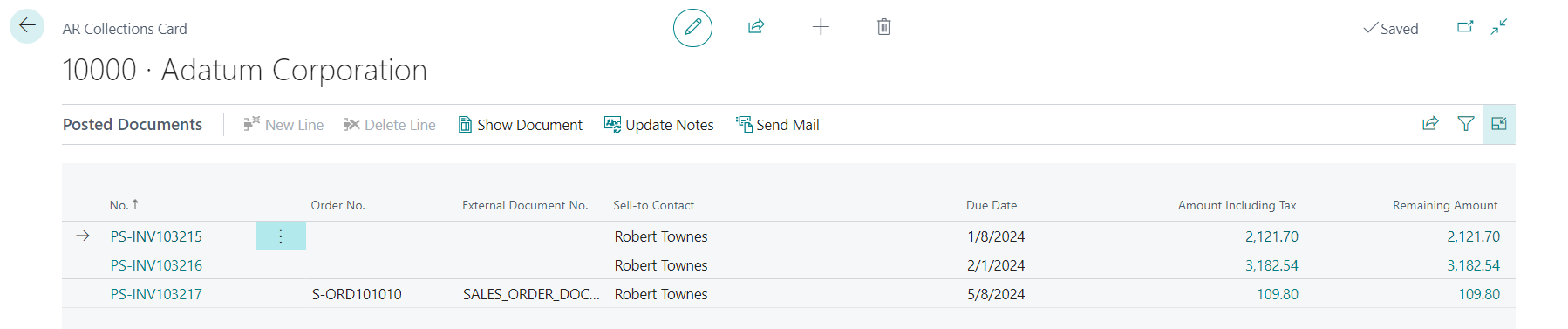
- New Line: disabled
- Delete Line: disabled
- Show Document: Displays the Posted Sales Invoice for the currently highlighted invoice.
- Update Notes: Updates notes for the currently highlighted invoice. This option will automatically insert the text from the Notes textbox in the General FastTab into the Collections Contacts FastTab as a new line, with the text displayed in the Note field for the currently highlighted invoice.
- Send Mail: Sends email on currently highlighted invoice.
| Field Name | Description |
|---|---|
| No. |
Specifies the no of the sales document displayed. |
| Order No. | Specifies the number of the Sales Order from which this invoice was posted. |
| External Document No. | Specifies the External Document Number that is entered on the Sales Order header from which this line was posted. |
| Sell-to Contact | Specifies the name of the Contact to whom this document was sent. |
| Due Date | Specifies the date on which the invoice is due for payment. |
| Amount Including Tax | Specifies the original amount of this invoice, including tax. |
| Remaining Amount | Specifies the remaining amount to be paid on this invoice. |
Note
Emails that are sent from the AR Collections Card > Send Email will use the caption Email sent to Customer | Send Email in the Note field of the AR Collections Card > Collection Contacts FastTab.

Collections Contacts
Use this section to record information from collection activity with the Customer.
- New Line: Click to add a new Contact.
- Delete Line: Highlight a line and click Delete Line to delete the line from this record.
In the AR Collections List, select a specific Customer No. to open the AR Collections Card.
Open the Collections Contacts FastTab.
Highlight a past due invoice and add information to create a note.
| Field Name | Description |
|---|---|
| Invoice No. |
Specifies the Invoice Number of the invoice requiring collection activity. |
| Contact Date | Specifies the Date for which this Contact was made with the Customer. |
| Expected Date | Specifies the Date expected to receive payment from the Customer. |
| Expected Amount | Specifies the Amount expected to be received as payment for the invoices from the Customer. |
| Note | Enter a free-form text note or information about this Collection Contact with the Customer. |
| Next Contact Date |
Specifies the next date to contact the customer if the invoice(s) are not paid. |
| Created By | Specifies the User ID who created this Collection Contact Record. |
| Created Date | Specifies the Date this Collection Contact Record was created. |
| Completed | Specifies, if selected (true), that the Collection Contact Record was completed. |